ServiceNow Incident App
The Chef Automate Incident Creation App for ServiceNow is a certified app available in the ServiceNow store. The Incident App generates incidents in the ServiceNow Incident Management environment for configuration run or compliance check failures in Chef Automate. This helps you capture the failures in your automated infrastructure and improve your incident tracking and resolution.
The Incident App exposes the REST API endpoint for communication between Chef Automate and the ServiceNow instance. Chef Automate sends HTTPS JSON notifications to the Incident App in a ServiceNow instance to creates and update incident failures.
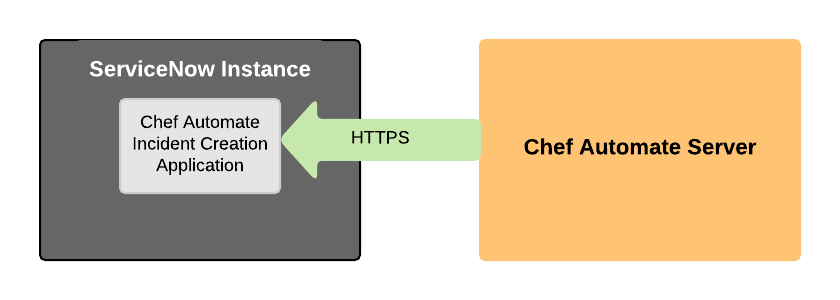
Key Features of the Incident App
- Incident management for infrastructure and compliance automation
- Intelligent data management and event de-duplication
- Compliance-related integrations within ServiceNow
The Incident App generates a data stream of compliance events that you can leverage by using this data to other ServiceNow applications. For example, you can integrate the Chef Automate compliance scan data with Governance and Risk Compliance (GRC) or Security and Incident Management (SIEM) systems in ServiceNow. You can personalize the Chef Automate compliance data stream by prioritizing the scan results, which helps you enhance your risk dashboard with real-time and ranked compliance events instead of low-information and context-free standard data streams.
User Requirements
- Your unique ServiceNow URL. It has the format:
https://ven12345.service-now.com. - Setting up the Incident App requires the
x_chef_automate.apirole to configure it. Your ServiceNow administrator can enable this for you.
System Requirements
- The Integration App is already installed and configured.
Install
Get the app from the ServiceNow store and then install it to your account from the Service Management dashboard.
Setup
You can setup automatic incident creation for:
- Chef Infra Client failures
- Chef InSpec scan failures
Chef Infra Client Incidents
To set up automatically create ServiceNow incidents for failed Chef Infra Client runs:
-
Confirm that you have the
x_chef_automate.apirole. -
Navigate to Settings > Notifications
-
Select the Create Notification button.
-
Enter or select:
- Name: A unique name for this notification.
- Webhook Type: The product or proccess receiving the notification. Options: Slack, Webhook, and ServiceNow.
- Failure Type: The Chef process for the notification. Options: Infra Client Run failures and Inspec compliance scan failures
- Webhook URL: The API address that the notification uses.
- ServiceNow Username: The name you use to sign in to ServiceNow.
- ServiceNow Password: The password you use to sign in to ServiceNow.
-
Select Test Connectivity. A successful test displays Notification test connected successfully. An unsuccessful test displays a message with information about any connection or credential problems to help you fix the error.
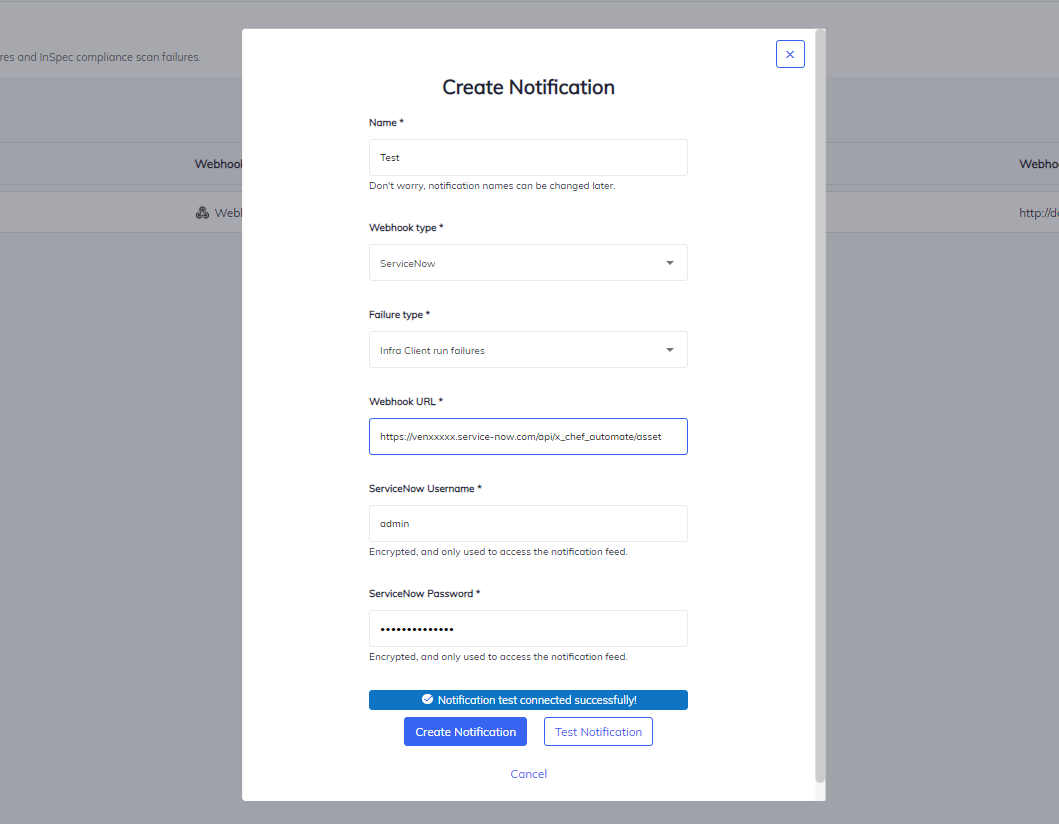
-
Select Create Notification to save.
Chef InSpec Scan Incidents
To set up automatically create ServiceNow incidents for failed Chef InSpec scans:
-
Confirm that you have the
x_chef_automate.apirole. -
Navigate to Settings > Notifications
-
Select the Create Notification button.
-
Enter or select:
- Name: A unique name for this notification.
- Webhook Type: The product or proccess receiving the notification. Options: Slack, Webhook, and ServiceNow.
- Failure Type: The Chef process for the notification. Options: Infra Client Run failures and Inspec compliance scan failures
- Webhook URL: The API address that the notification uses.
- ServiceNow Username: The name you use to sign in to ServiceNow.
- ServiceNow Password: The password you use to sign in to ServiceNow.
-
Select Test Connectivity. A successful test displays Notification test connected successfully. An unsuccessful test displays a message with information about any connection or credential problems to help you fix the error.
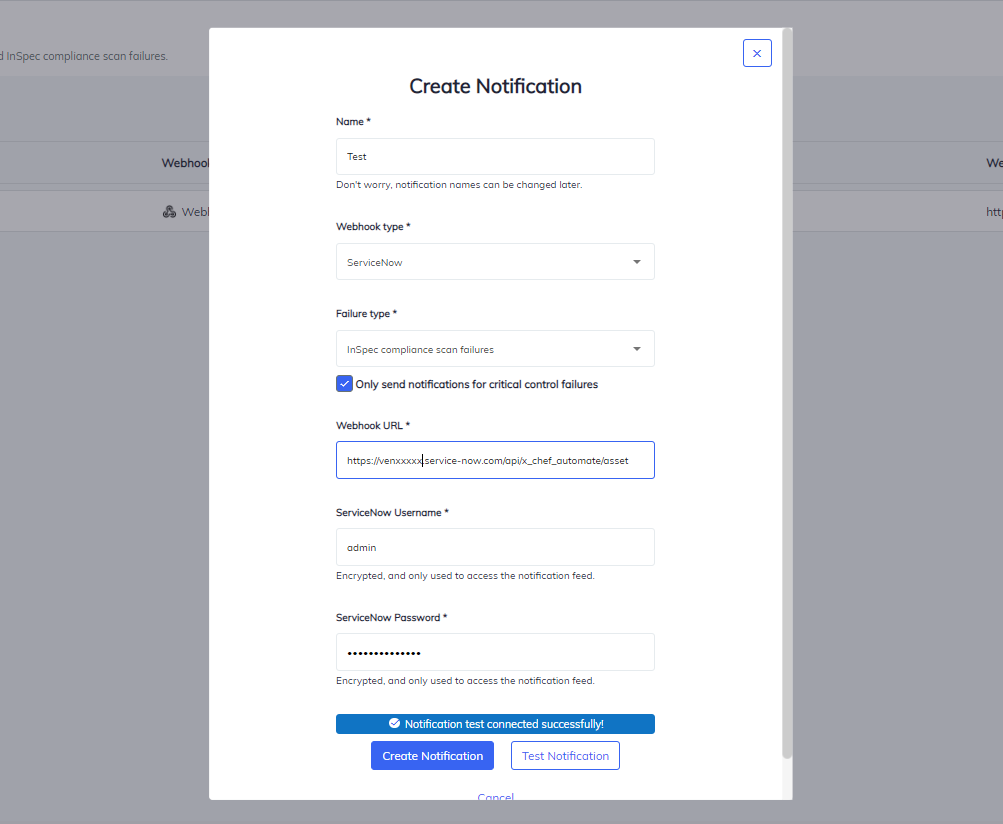
-
Select Create Notification to save.
Properties
The Chef Automate Incident App has nine configurable Application Properties. You must have the admin or x_chef_incident.admin roles to change the default values in the Application Properties.
To change the Incident App properties:
-
Find Chef Incidents in ServiceNow
-
Select Chef Incidents > Properties from the navigation.
-
Enter your changes in the Chef Incident Properties form.
-
Select Save.
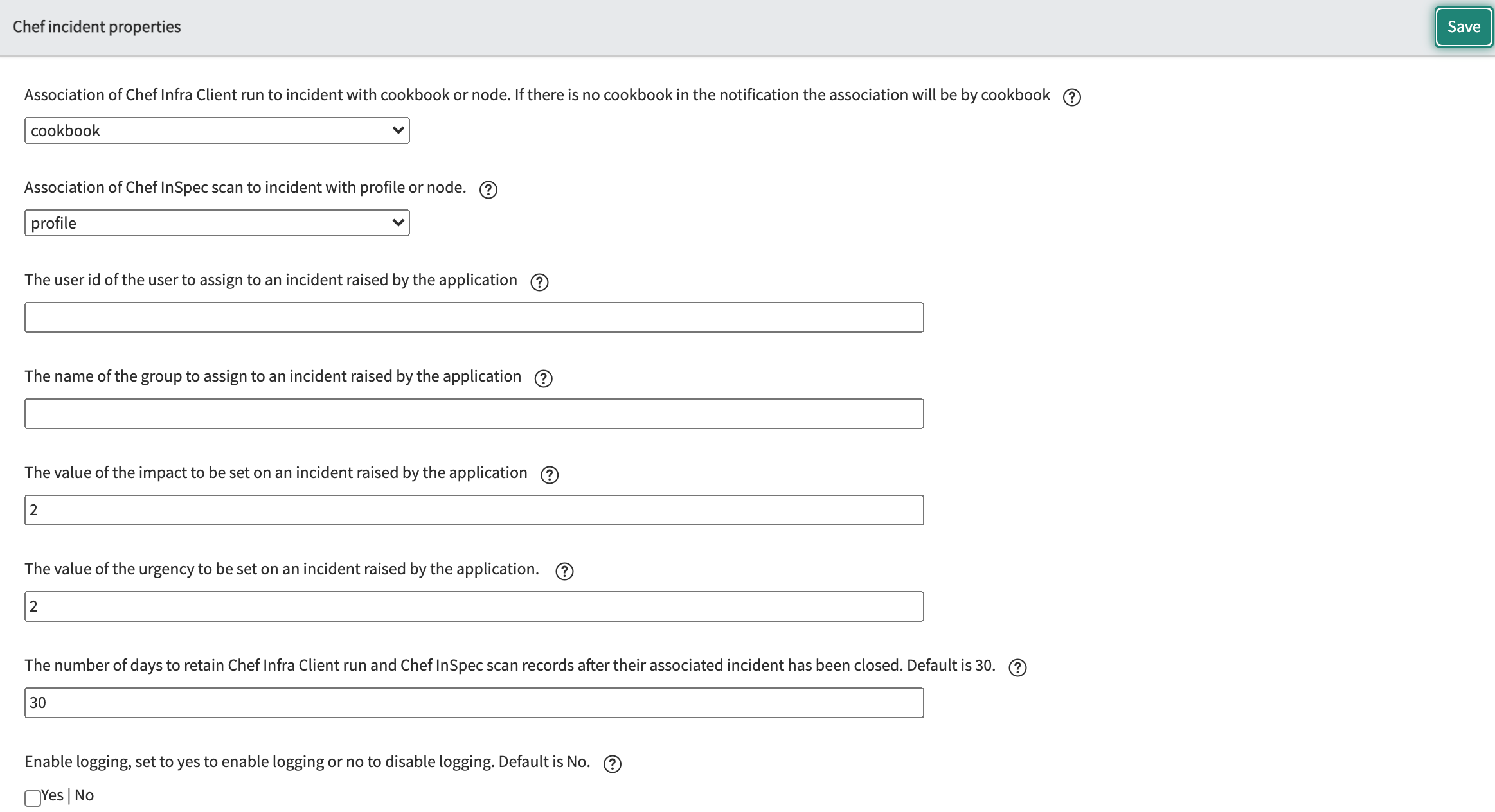
Incident App Properties
x_chef_incident.association- Used to associate a Chef Infra Client run record with an Incident record. Possible values:
cookbookandnode. Default:cookbook.Create an incident for
cookbookcreates a failed cookbook by setting the value tocookbook. This associates all failing Chef Infra Client runs with the corresponding incident.cookbookis the default value because the number of nodes exceeds the number of cookbooks in any system. The short description of the incident provides information about the failure: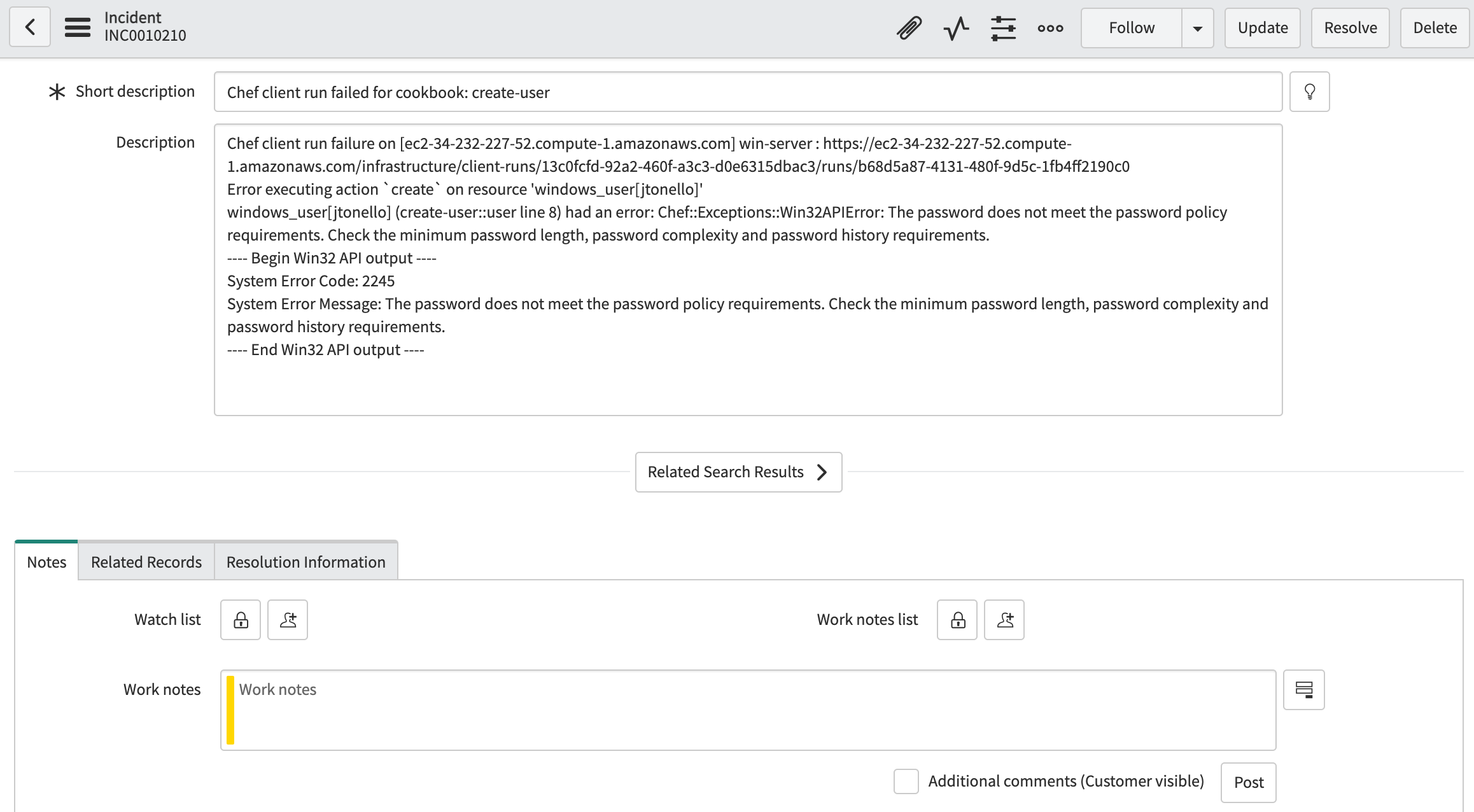
The Chef Infra Client runs tab of the incident displays the associated client runs. Setting the value to
nodecreates an incident for each failed node. All failing Chef Infra Client runs for a node associates with the corresponding incident. The short description of the incident provides information about the run failure for one node.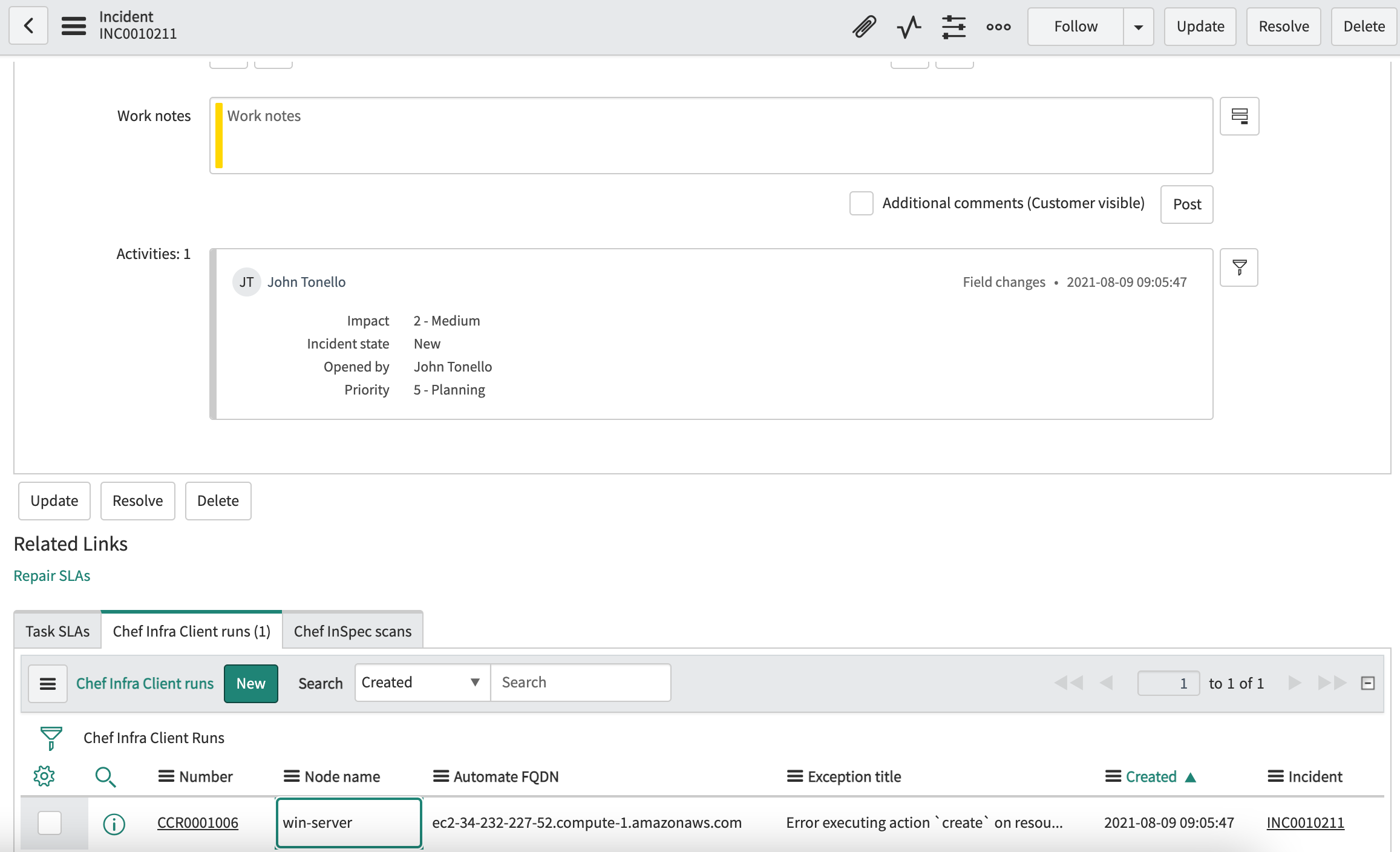
x_chef_incident.scan_association-
Associate a Chef InSpec scan record with an incident record. Possible values:
profileandnode. Default:profile.Create a Chef InSpec compliance scan incident by setting this value to
profile. This associates all failed Chef InSpec scans with the corresponding incident.profileis the default value because the number of nodes exceeds the number of profiles. The short description of the incident provides information about the failure.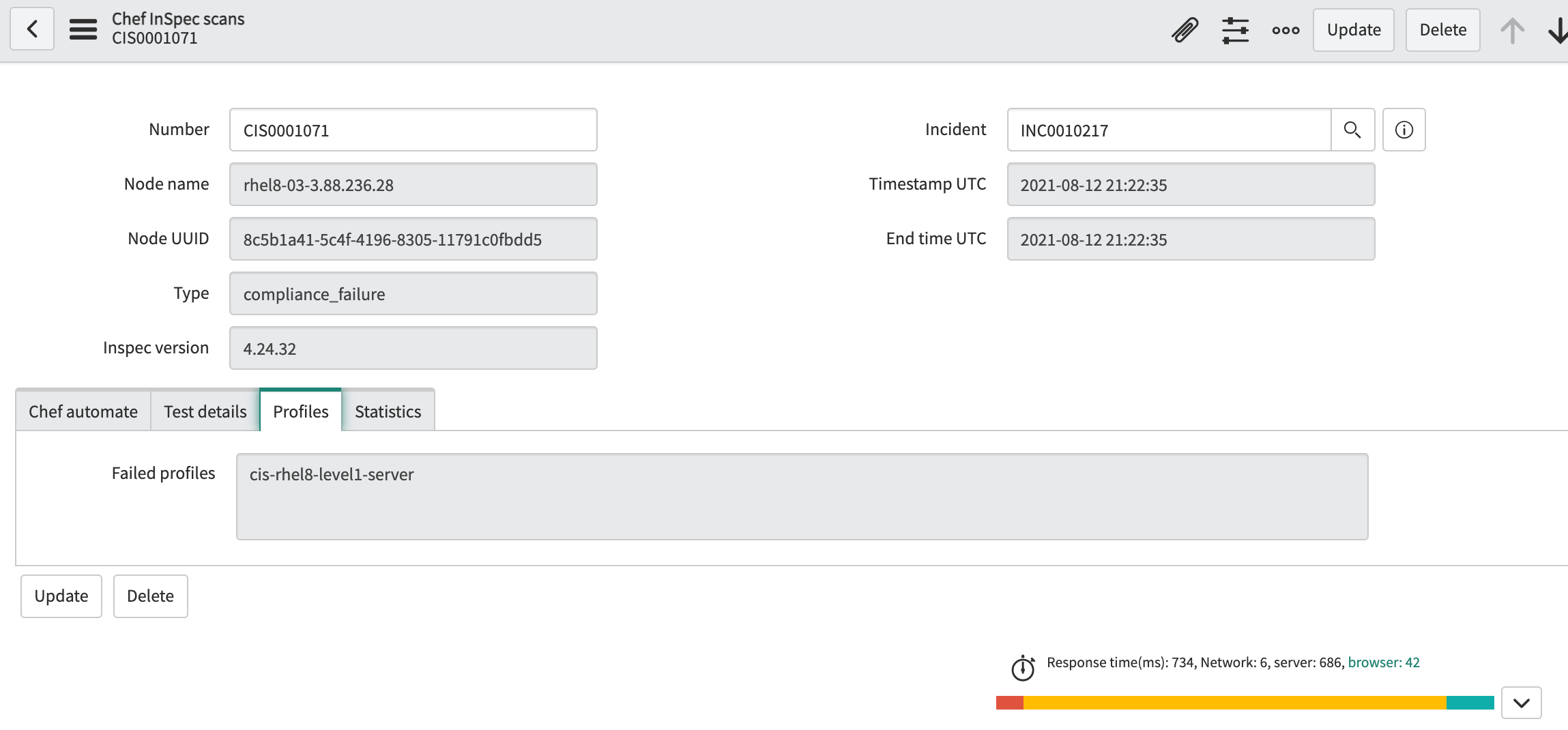
The Chef InSpec scans tab of the incident displays the associated Chef InSpec scans. Setting the value to
nodecreates an incident for each failed node. All Chef InSpec scans failing for a node associates with the corresponding incident. The short description of the incident indicates the failed node.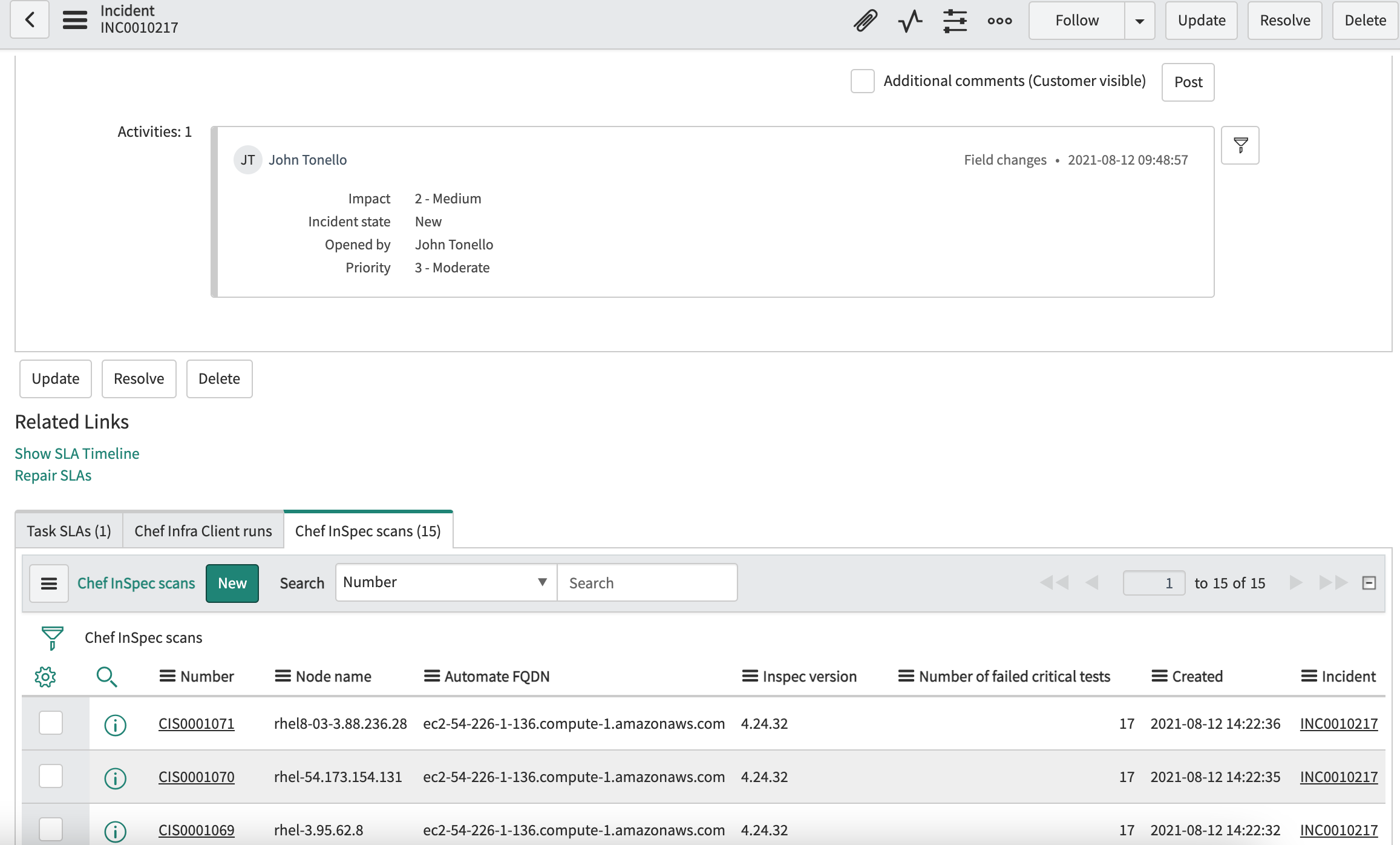
x_chef_incident.assigned_to-
Assign a ServiceNow user ID to incidents. If the user is part of a group, then that group is also automatically assigned to the incident. Default:
none. x_chef_incident.assignment_group-
Assign a group to the incident instead of the individual user in the
x_chef_incident.assigned_toproperty. Default:blank. x_chef_incident.impact-
Set an incident impact value. Possible values:
1,2,3. Default:2. x_chef_incident.urgency-
Set an incident urgency value. Possible values:
1,2,3. Default:2. x_chef_incident.retention_days-
Define the number of days to retain Chef Infra Client run and Chef InSpec scan reports in ServiceNow. The ServiceNow app automatically updates the records associated with reports when they are closed, deleted, or removed. Default:
30. x_chef_incident.logging.enabled-
Set to
Yesto enable logging andNoto disable it. Once enabled, authorized users can view the logs at Chef incidents > Logs and System logs > Application logs. Default:No. x_chef_incident.logging.verbosity-
Set the amount of information visible in logs. Possible values:
debug,warn,info, anderror. Default:error.
Uninstall
To uninstall the Chef Automate Incident App:
- Navigate to the System Applications > Applications in ServiceNow.
- Open the Downloads tab and select the Chef Automate Incident Creation.
- Navigate to Related Links.
- Select Uninstall.
Was this page helpful?